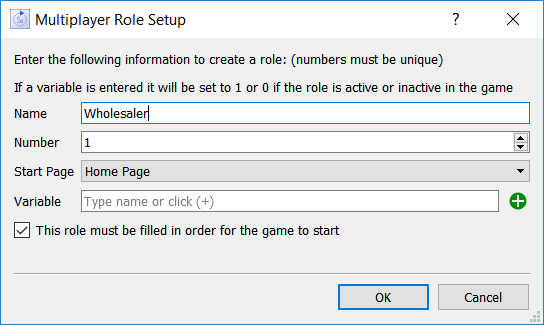
Use the role setup dialog to define roles for multiplayer games. This dialog is opened from the Multiplayer Options dialog and is used to add entries to and edit entries on the list of roles in that dialog.
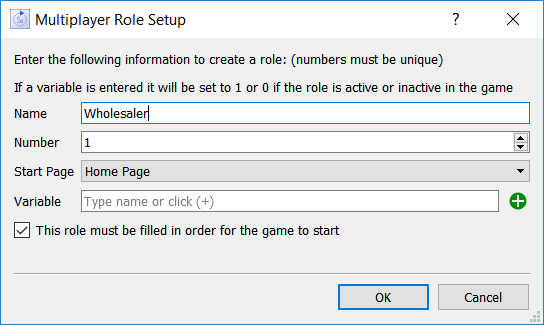
Specifies the name for the role. Each role must have a unique name that clearly characterizes the role. The name will be presented to the end users during the role selection phase of setting up the game (see Playing Multiplayer).
There needs to be a unique number for each role, and this should happen automatically. This number is shown only for cases where you'll be using the functionality described in Custom Coding Interfaces.
Typically, in a multiplayer game, the users will each start on a separate decision page, where they can make selections for their role. Specify that page here. You can use a common starting page, and then have each role navigate to their own page using a conditional navigation action, but the timing for that initial navigation might frustrate some users who are likely to be kept waiting.
Specify a model variable that can be set based on whether the role is active or not. If the role is active, the variable will be given a value of 1, if not, it will be given a value of 0. For optional roles, this will always be true. For required roles, the variable will start at 1, but may change to 0 if the player leaves the simulation.
Use ![]() to select the variable using the Find window.
to select the variable using the Find window.
Model equations can check this variable and switch off the user supplied value in favor of a computed value when the role is not present.
If you have games that will work well with different numbers of players, you can uncheck this and allow some roles to be optional. If a role is optional, it's not required to be filled before the game starts. This can be helpful in working with partially facilitated games, in which the number of participants is not fixed. To work well, it requires that the actions of the roles not being filled can be well represented using model equations and the Variable set above.
The OK button will become available once you've entered a name; use it to commit your changes. Cancel will close the dialog without doing anything.